Sometimes when writing a speech, script, or essay you may want to consider how your words sound when read aloud. By using a Chrome extension, you can make Google Docs read to you, allowing you to pinpoint awkward pauses or phrases in your writing.
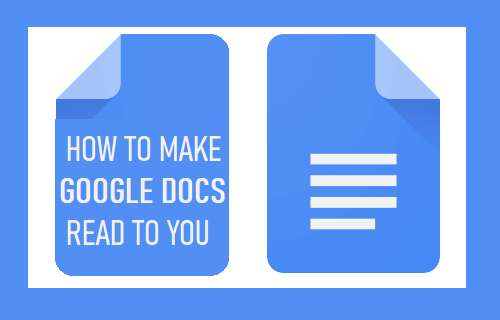
In just a few steps users can make use of the text-to-speech accessibility functionality that is supported by default in Google Docs.
Make Google Docs Read to You
Many users are unaware that Google docs comes built in with accessibility features, which can be used to make Google Docs read aloud.
To use the functionality, users need to use the Chrome browser and add an extension built by Google Chrome called Screen Reader.
1. Add the Screen Reader extension to the Chrome browser on your computer.
2. Open the Google Doc you want read out loud
3. From the top menu click on Tools > Accessibility Settings
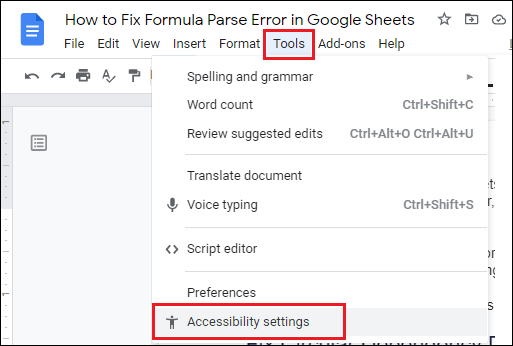
4. From the pop-up, check the box next to the turn on screen reader support option.
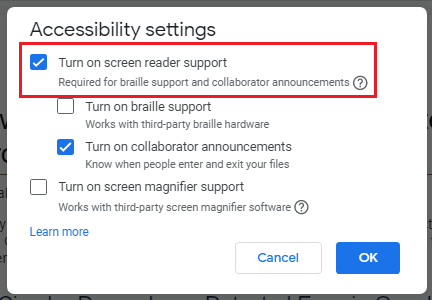
A new option called Accessibility will be added to the top menu bar in Google Docs.
5. Select the text that you want Google Docs to read. If you want the whole document read, press Ctrl + A to select the whole document.
Tip: If you are using a Mac, press Command + A instead.
6. Click on Accessibility from the top menu and then click on Speak > Speak Selection.
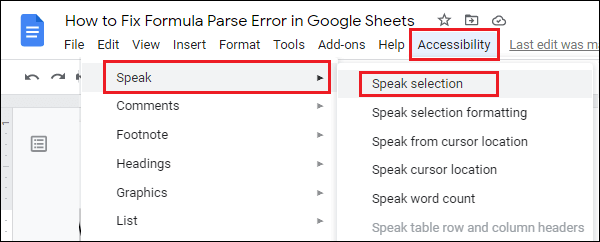
The Screen Reader extension will now start reading your Google Docs document aloud to you.
Once the Screen Reader extension has finished reading your document, you may want to temporarily disable it, since it can be a bit annoying.
Unfortunately, the extension does not have a simple enable/disable shortcut built in, so the only way to do this is by visiting the Extensions page (3 dot icon > More Tools > Extensions) and then turning off the Screen Reader toggle.
Whenever you want the Screen Reader extension to read aloud, just enable the extension and follow the steps above.