While Google Docs makes it easy to add bullets with a menu option, there is no such option to insert bullet points in Google Sheets.
Instead, you will need to make use of some workarounds to get a bulleted list in your spreadsheet.
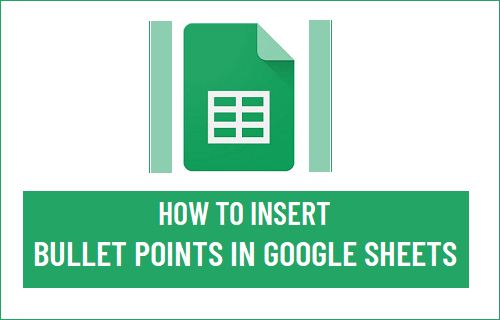
Insert Bullet Points in Google Sheets
You can make use of three different methods to add bullet points in Google Sheets:
- Using a keyboard shortcut
- Using the CHAR function
- Copy and paste bullet points
We will be showing you in detail how each method works.
Using a Keyboard Shortcut to Insert Bullet Points in Google Sheets
If you have a numeric keypad (located on the right side of the keyboard) then the easiest way to insert bullet points in Google Sheets is by using a keyboard shortcut.
1. Select the cell where you want to insert a bullet point
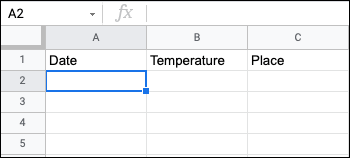
2. Double click on the cell to enter editing mode
3. Hold down the Alt key and then press the 7 key
If you are using a Mac, hold down the Option key and then press the 8 key.
A bullet point will be added to the cell as seen below.
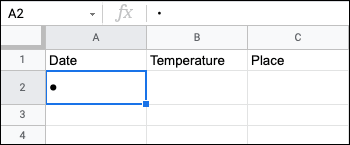
To insert multiple bullet points into the same cell, simply press the ALT + Enter keys and then press ALT + 7 again to insert another bullet point.
Using the CHAR Function to Insert Bullet Points in Google Sheets
For those without a numeric keypad or those using Google Sheets on a smartphone, another method to add bullet points is by using the CHAR function.
1. Double click on a blank cell and enter the formula =CHAR(9679)
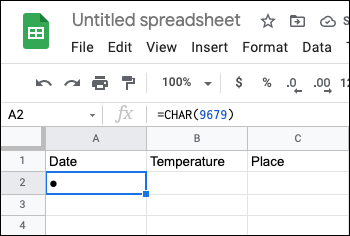
A bullet point will now appear, however you will be unable to type anything next to it.
2. Now select the cell with the bullet point and press Ctrl + C to copy it
3. Now double click on the cell you want to insert a bullet point into and move the cursor to the beginning
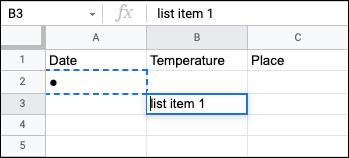
Note: This cell must contain a word or a character in it, otherwise you will be unable to type next to the bullet point
4. Press Ctrl + V to paste the bullet point
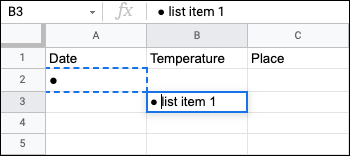
5. Drag the cell to extend the bulleted list as seen below.
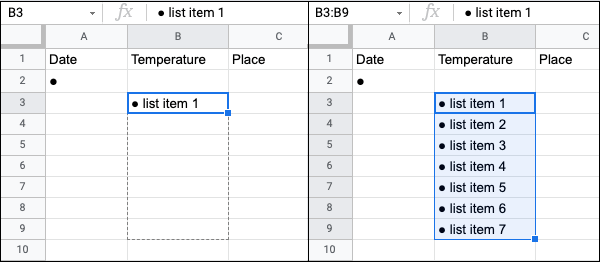
Copy and Paste Bullet Points
Another simple way to insert bullet points into a Google Sheets spreadsheet is to copy and paste a bullet point from anywhere on the internet.
You can copy the bullet points below and paste them into your Google Sheets spreadsheet.
● o ▪
Or you can use the method above and copy the bullet point from any of the cells and paste that.