Excel sheets and workbooks are usually protected to prevent unwanted changes to the document. The sheet protection feature allows people to view the sheet, but not make changes to it or the structure of the document.
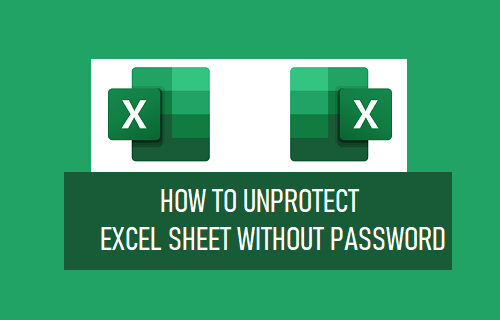
Users can turn off sheet/workbook protection, however they will be asked to enter in the password. You may wonder what happens if you forgot the password, but absolutely need to make a change to the sheet?
Luckily, there is an easy workaround which allows you to unprotect an Excel Sheet without the password.
Unprotect Excel Sheet Without Password
The simplest way to unprotect Excel sheet without the password is by importing the Excel file into Google Sheets and then downloading the unprotected version as an Excel file.
Note: This method only works for Excel spreadsheets that have sheet/workbook protection enabled and not spreadsheets that require a password to open.
1. Open a web browser on your computer and head on over to sheets.google.com
2. Sign into your account and click on Blank to create a new sheet.
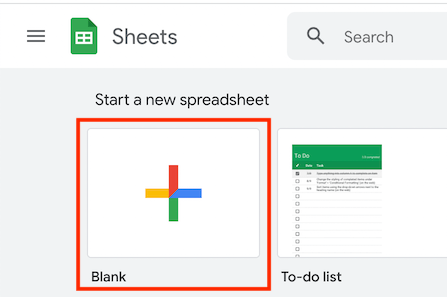
3. From the top menu click on File > Import.
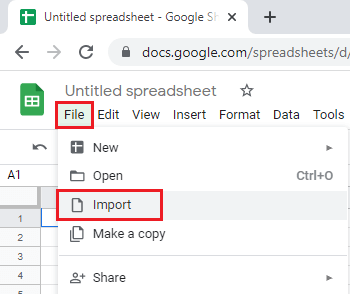
4. On the pop-up select the Upload tab and then click on the Select file button
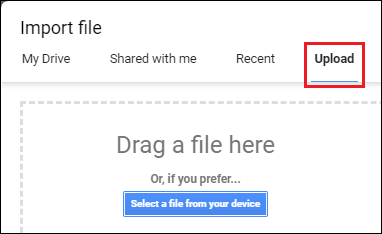
5. Select the Excel file you want to unprotect
6. Click on the Import data button to import the selected Excel file
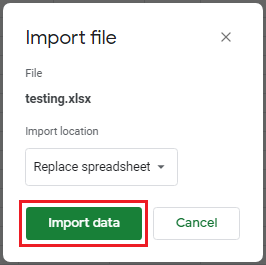
You will now see the Excel file displayed in Google Sheets.
7. With the file imported, click on File > Download > Microsoft Excel, to download the file as an Excel spreadsheet onto your computer.
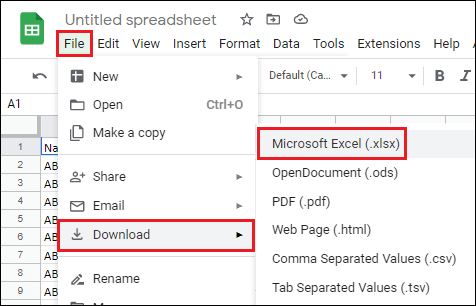
Now if you open the downloaded Excel file, you will notice that it is no longer password protected and you can make changes to both its structure and content.