Have you recently come across a Google Sheets spreadsheet that you cannot edit because it is in view only mode?
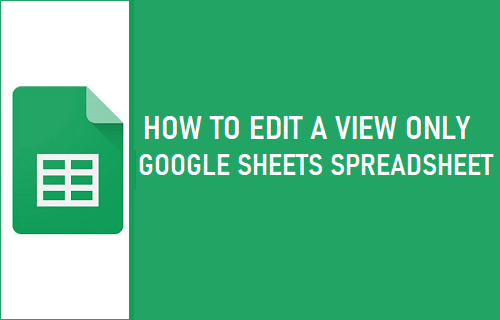
If this is the case with you, then read on to find how you can edit a view only Google Sheets spreadsheet.
Edit View Only Google Sheets Spreadsheet
As seen in the image below, the example spreadsheet we are working on is in view only mode.
As the name suggest, when a spreadsheet is in view-only mode, you cannot make any changes to it at all.
There are two ways to solve this problem and edit the worksheet.
- Make a copy of the spreadsheet and edit the copy
- Request editing access
1. Making a Copy of the Spreadsheet
Here is how to make a copy of a Google Sheets spreadsheet.
1. Click on File > Make a Copy
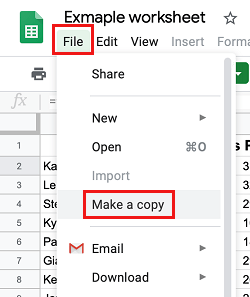
Note: You need to be signed into a Google Account in order to make a copy of a Google Sheets spreadsheet.
2. From the pop-up enter a name for the spreadsheet and then click on OK.
A copy of the spreadsheet will open automatically, and you can now fully edit this copy.
2. Request Editing Access
If you absolutely need to edit the original spreadsheet, then the only way to go about this is by requesting the original owner of the spreadsheet editing access.
1. Click on the View only option (See image below)
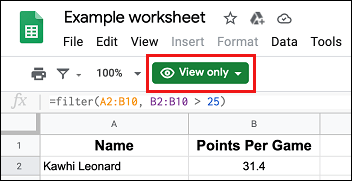
2. From the pop-up, click on Request Edit Access
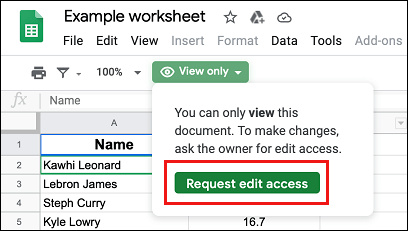
3. Enter a message to send to the owner and then click on OK to send your request to edit the spreadsheet.
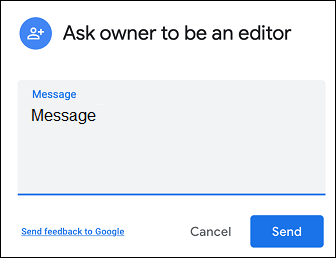
Now it is completely up to the owner of the worksheet if they would like to grant you permission to edit their Google Sheets spreadsheet.
If you are editing a colleague or friend’s Google Sheets document, then we recommend you also send them a personal message saying that you have requested to edit their spreadsheet.